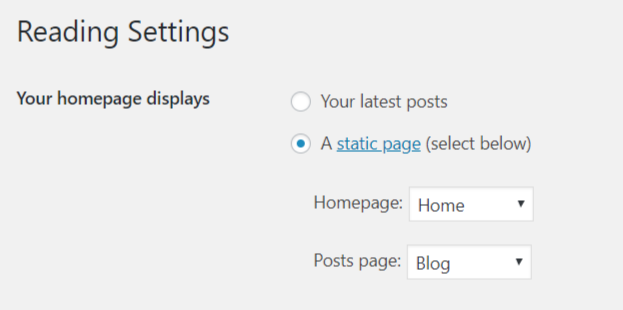In all my years of working with WP, I have to admit that there have been very few instances where I had to setup a free or purchased WordPress theme for a client. So, I have not seen the frustration that is caused when you try to setup a theme and it ends up very different from the demo.
Recently I was helping a local non-profit organization with setting up a new WordPress site. After a quick call with them, I found them a free WP theme. Here are a few things you need to keep in mind when you are downloading or purchasing a WordPress theme.
As I went on to setup the theme, I came across all the frustrations of making it look like the demo site. Part of me (who likes to code) was screaming that it would be a lot easier if I coded it up exactly like how I wanted it. But, that would definitely take more time and that was not my job here either. So, I settled for setting up the theme based on the instructions. Lucky that the theme I downloaded had good documentation that helped. If not for the docs, it would have taken me a much longer time to figure it out.
When we consider a theme, we look at the demo pages which are beautiful and they promise many different layouts. But, when you finally download the theme and install it, most of the times it is nothing like the demo. It is drastically different and then you are frustrated. Then the biggest question is “How do I make my site look like the demo?”
Many people switch to WordPress because they were told it is easy. 5 minute installation, add a theme and content and voila!! You are set. Yes, technically it is true that it is very easy and those are the steps to get your site up and running with WordPress. But, if you are new to WordPress, it might be mind boggling to figure out all the details like posts, pages, plugins etc.. WordPress is easy, but as with everything, there is a bit of a learning curve.
So here are some tips that can save you hours of frustration while you are trying to make your site look awesome.
If you already have a site running on WordPress and are planning to switch to a new theme, there are a few things you need to remember:
- Make sure the new theme is compatible with all the plugins that you are currently using on your site. The theme should mostly only change the look of your site, not how the site functions.
- Remember to set up a staging site to test the new theme. It is never a good idea to just randomly change themes on your live site.
How to setup my new theme?
Once you have the theme and have activated it, it will most likely not look like the demo. Don’t feel disappointed. The theme demo is made to look good so that people will download and use the theme. Also, the theme demo has the best features displayed. The theme authors are not lying. It is still possible to get that layout with a little bit of work.
Here are the things to keep in mind:
Dependent plugins:
The first thing to figure out is to check if the theme is using any specific plugins. If yes, then you will probably need to install and activate those plugins to get those features. A good theme usually has a notice to say which plugins you will need. If it is not saying that in the WP admin, then you’ll have to go to the theme documentation to find out. Again, a good theme should always come with clear instructions and documentation. If you cannot find that, then you might want to re-think using that theme.
Home page setup:
Most of the theme demos show the homepage of the theme. For this home page to show up when your site loads, you have to go to settings->readings and set the home page as a static page and select another page for your blog posts if you have any.
Images:
You will most likely want to use your own images. Make sure you are uploading the correct image size. Otherwise the layout might get messed up.
Fonts:
Many themes give you the option to choose some fonts for your headings and body text. If you want the font exactly as in the theme demo, look in the docs for it. But, here my suggestion would be to play around with the fonts and see which one looks good on your site.
Colors:
I know that whatever you see in the demo looks beautiful. But, that does not necessarily mean that it applies to your site. If you have a logo, then you might want to use your logo colors across your site so that it will all blend together. Most of the themes give you an option to choose accent colors which will be applied to the nav menus, buttons, links etc. Play around with those colors and see which one works best for your site.
Customization:
Don’t be afraid to tweak the elements on the pages to make them work for your site. For example – in the site I was setting up, there was an “About Us” block on the home page. It was just an editor section where we could add content. It was nicely placed and I loved it. But, the organization I was working with did not need that section on their homepage. So, I used that block to showcase a couple of YouTube videos. These kind of customizations will help with your company branding and make your site look different.
The good part about downloading a theme is that you are getting some awesome features for little or no cost. The downside of that is the theme is not built for your company website. Many other websites are also probably using the same theme. So, you have to leverage the customization options the theme gives you to make your site look unique.