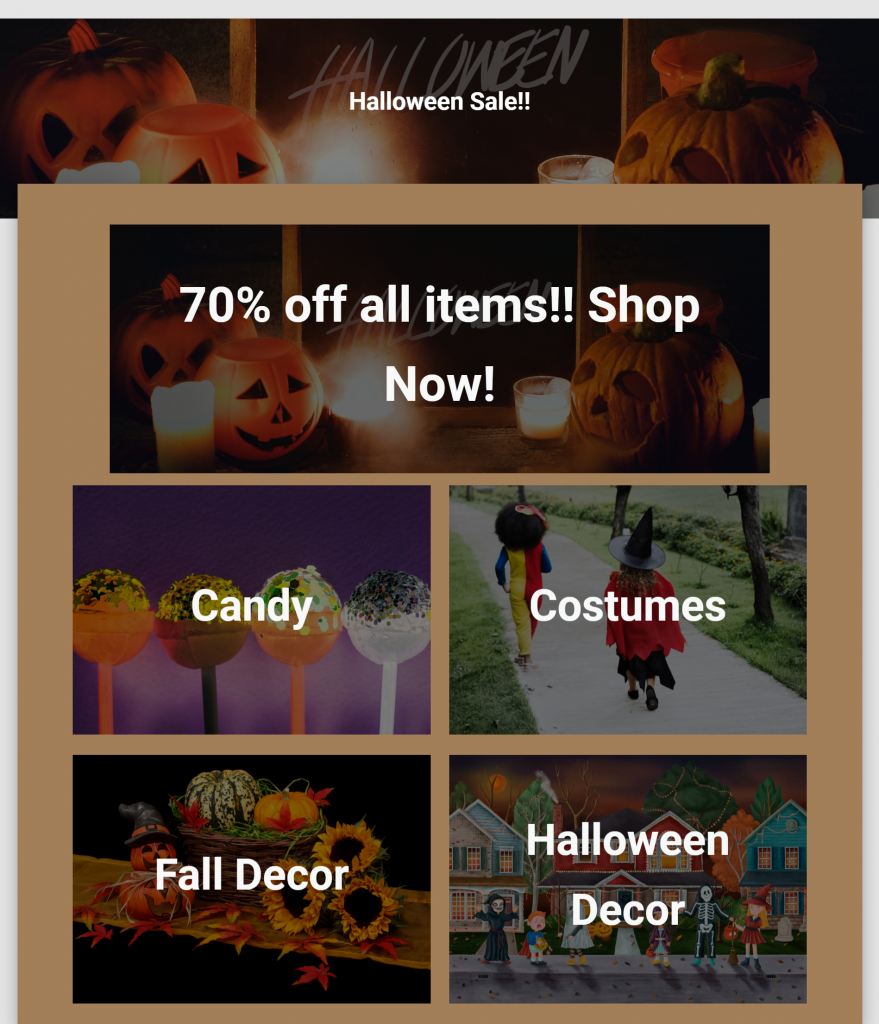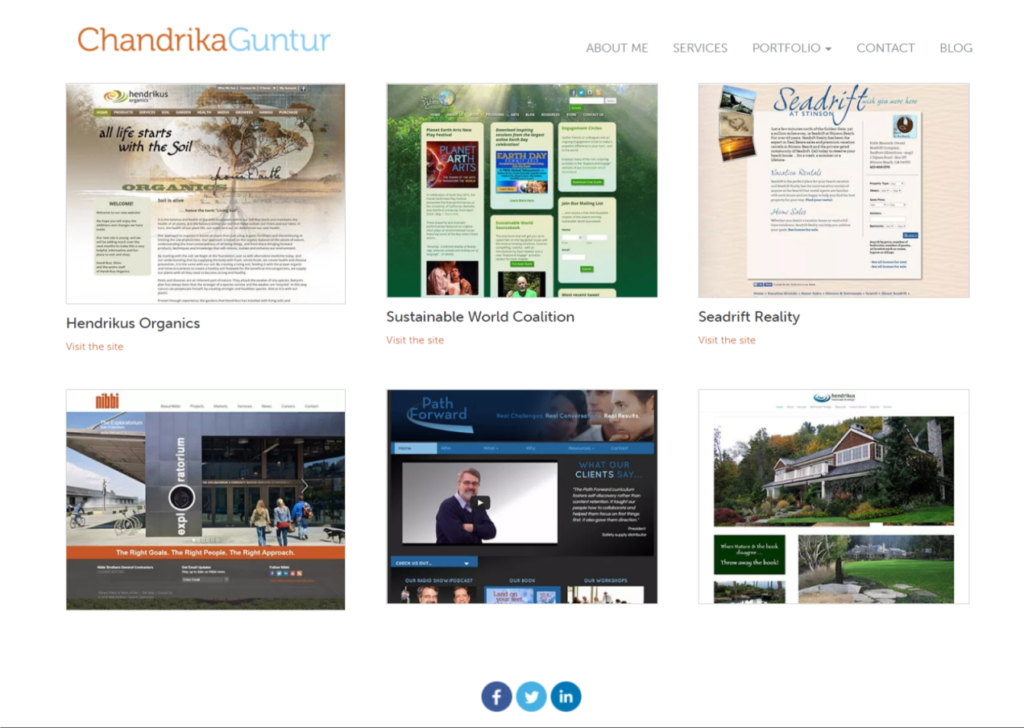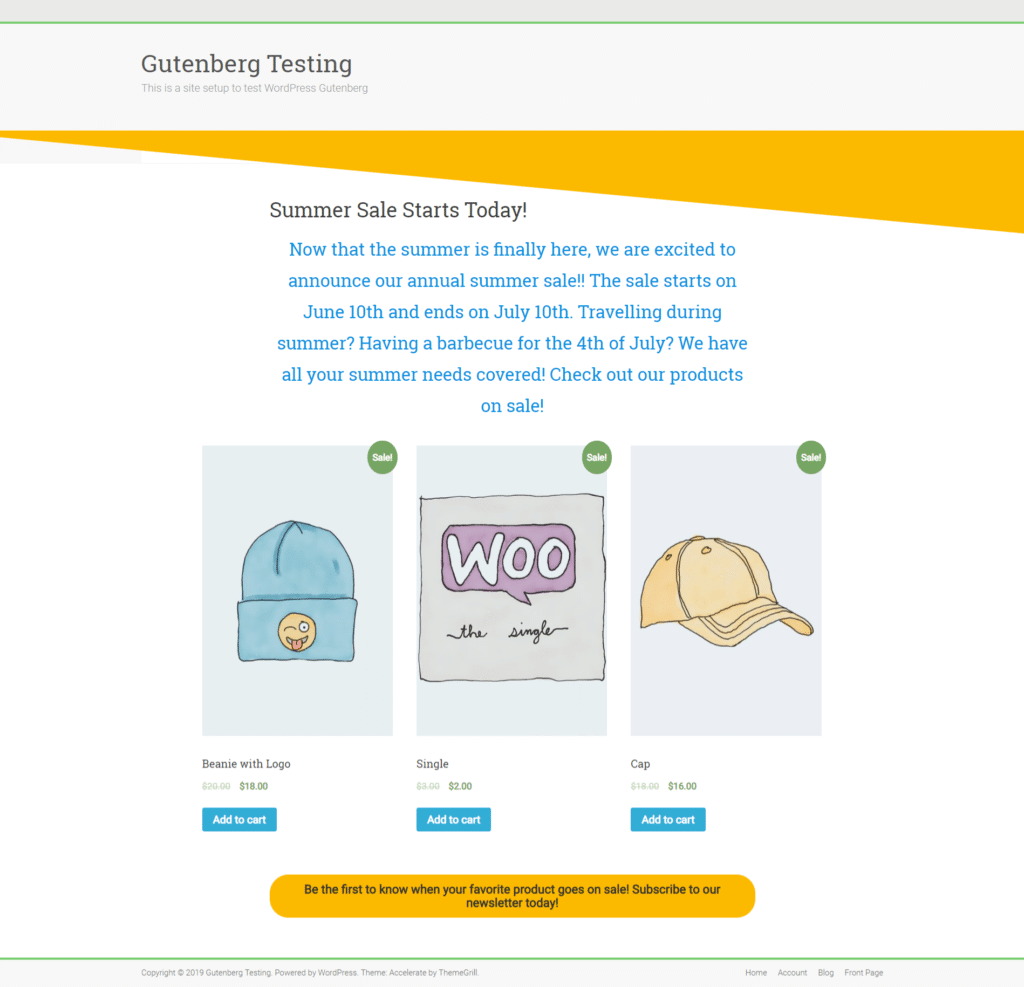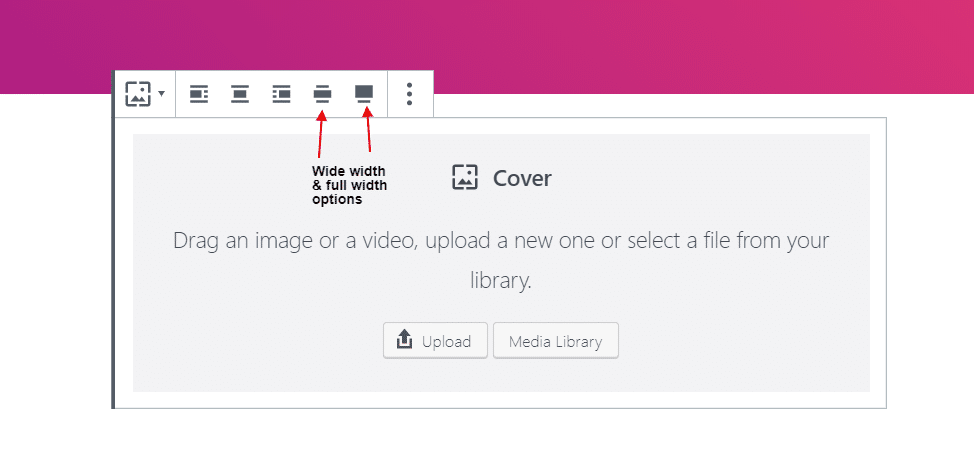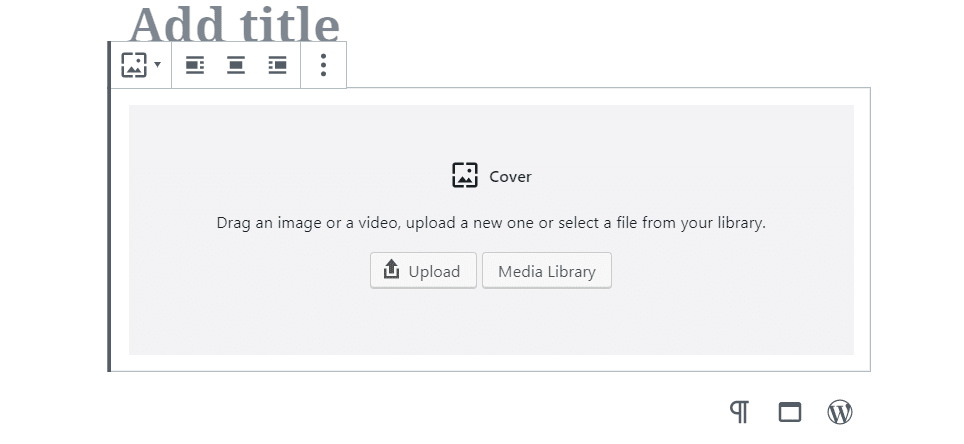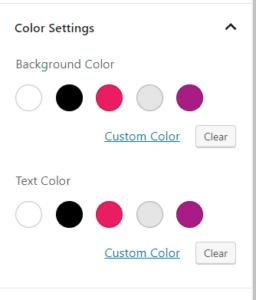The block editor also called as Gutenberg was merged into WP core in Dec 2018. It was made the default editor as part of WP 5.0. I have been testing the editor even before it was released and I love it. In the past few months, there have been a few improvements and updates to the editor. Though there is a lot of room for improvement, there are a bunch of cool features that we can use now to create nice pages and posts.
Most WP users have used the block editor at least a few times by now. The WP users have mixed feelings about the new editor. Some people like it so much that they never want to see the old editor ever again. Some people hate it that they installed the classic editor plugin and are happy. Then there are people who don’t like it as much, but don’t mind using it.
Some of the cool features of the block editor
The block editor has all the features of the classic editor and some more. Here are some of the neat features of the block editor:
- Can change the layout of your posts and pages. With the classic editor, you can only do what your theme template allows you to do. Now, you can move the content around to achieve a different layout.
- The classic editor did not have the table option by default. With the block editor, adding tables is a breeze. You can not only add a table with a single click, you can also style it.
- Adding columns to your posts or pages is now really simple which gives you the ability to modify the page layout.
- You can add widgets in your posts and pages. The widgets usually live on the sidebar, but they have a lot of useful information. With responsive websites being the norm, the sidebars usually get pushed to the bottom or entirely disappear on tablets and phones. So, being able to add widgets to your posts is a huge advantage. You can add your latest posts from a certain category, a calendar, search bar or a RSS feed link.
- If you have a WooCommerce store, adding latest products or products that are on sale is a breeze. You can add a bunch of different products with the click of a button. It makes it very easy to add products as part of your promotional post or page. Earlier this was possible by using shortcodes, but the blocks make it easier.
- You can also save your blocks to be reused at other places which means that you can create an ad or a promotional item once and reuse it on other posts and pages. If you change the reusable block once, it gets updated everywhere. Read more about reusable blocks.
Managing the blocks in the page/post editor
There are many blocks being added with every new release and with so many plugins adding their own blocks to the list, it can become overwhelming. Sometimes, you might feel like there are too many blocks, and in that case, you can hide them through the block manager. If there are certain blocks that you don’t use at all, you can simply choose not to display them in the list of blocks.
To access the block manager, click on the three vertical dots on the top right corner and select the ‘Block Manager’. In the Block Manager, uncheck the blocks that you do not want to show up in your editor.
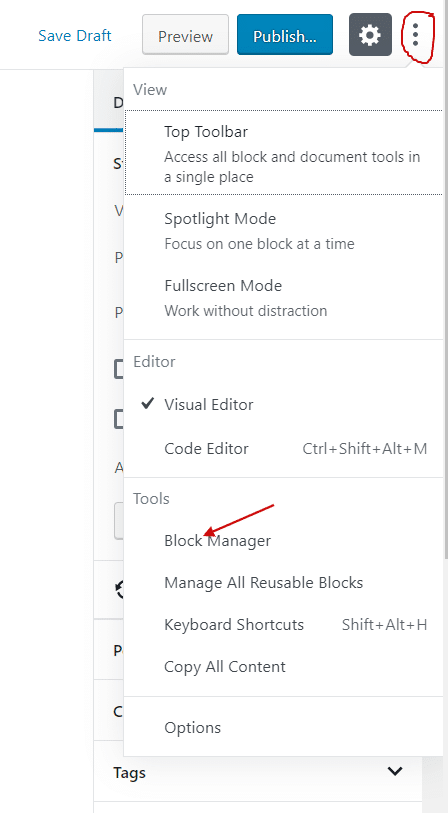
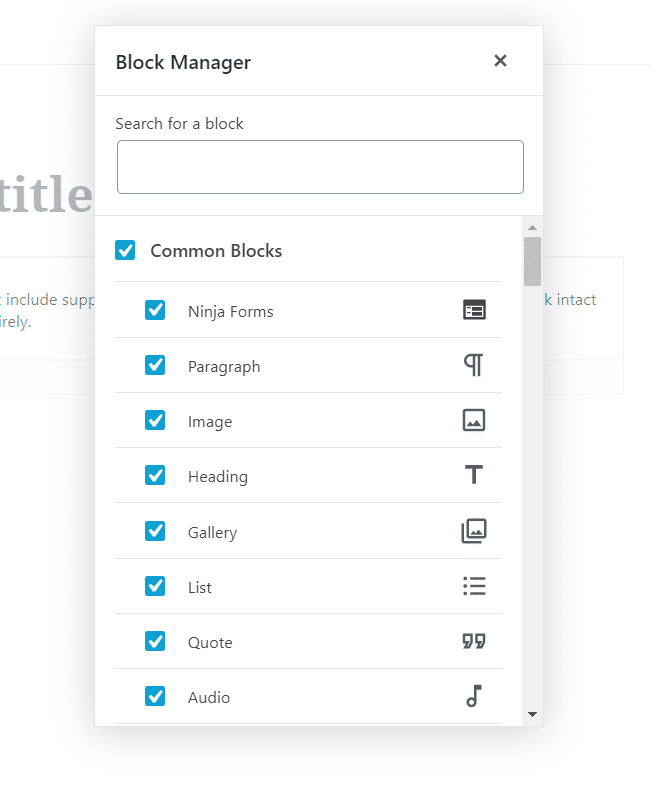
If you want some distraction free writing mode in your editor, you can choose to display all the block and document tools at the top of your editor.
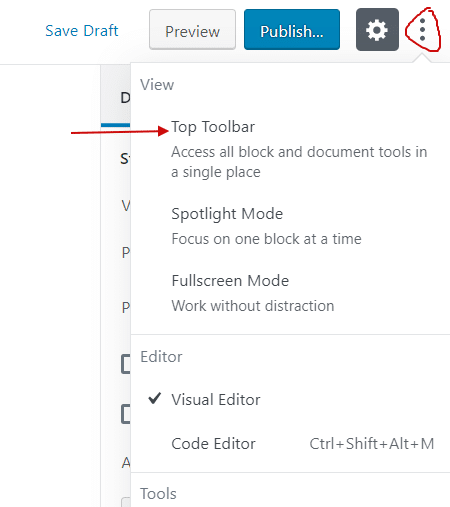

How does the block editor help small businesses?
If you are just getting started with your business or if you are a local small business owner, you are most likely trying to keep the expenses low by doing most of the website related stuff yourselves. This is one of the big reasons WordPress is a good platform for you. It gives you the ability to setup and manage your websites at a low cost.
Before the block editor, you needed a page builder or theme templates to add a new page with a different layout. With the new block editor, that is made very easy. You can now easily setup a promotional landing page or ads within minutes and change it as you see fit. Ofcourse, with just the block editor, the possibilities are limited, but there are plugins that provide amazing layout options which make it very easy. Some of the page builders also now work with the new editor which give you more possibilities. You can find those plugins at the end of this post.
With the new editor and a couple of supported plugins, you do not need to depend on a web developer to build you new theme templates. This will save you time and money. It will be worth it, even though it has a small learning curve.
Read why small businesses need to have a strong online presence?
Page Layouts
Creating page layouts is very easy with the new editor. There are a number of layouts that you can create.
Here are some examples of some simple page layouts that you can create in a matter of minutes that will increase your page views and ultimately result in more clients.
- Promotional sales
- Portfolio layout
Do I need a Gutenberg ready theme?
With the block editor being drastically different from the classic editor, the themes and plugins need to add support for the new editor. The editor works with all themes by default, but, some of the features like full width will not be available unless the themes declare support for those features.
Displaying images in full width mode is one of the nice features of the block editor. The themes need to declare explicit support for this feature. Below are screenshots from editors that show the if the theme supports the wide width and full width modes.
Gutenberg ready themes also take into account the color palette of the site. Each theme has a set of colors that determines the appearance of the site. Since with the new block editor, you can choose some of the background and font colors, it is important that the color palette is limited to the ones that work well with the theme. You can still choose a custom color by clicking on the ‘Custom Color’ link.
How to find a Gutenberg ready theme?
Themes that provide complete support to Gutenberg are tagged as ‘Gutenberg Ready’ in the themes repo. You can go to wordpress.org/themes and search for ‘Gutenberg Ready’ in the search bar.
Alternatively, you can use the feature filter to filter for ‘Block Editor Styles’. Both these searches might not give you the same results.
Read more on how to choose a theme for your WordPress site?
Other plugins that add features to the block editor
There are a number of plugins that add more blocks to your default editor. These blocks give you additional functionality. Each of these plugins provides enhanced block features which gives you more power to create custom page layouts.
- https://wordpress.org/plugins/ultimate-addons-for-gutenberg/
- https://wordpress.org/plugins/stackable-ultimate-gutenberg-blocks/
- https://wordpress.org/plugins/kadence-blocks/
- https://wordpress.org/plugins/atomic-blocks/
- https://wordpress.org/plugins/coblocks/
- https://wordpress.org/plugins/block-lab/
If you would like to learn more about how to use the editor, you can find some amazing tutorials here – https://gutenberghub.com/